Manufacturer Bloatware
Streamlining Your PC: A Guide to Reducing Manufacturer Bloatware
When you purchase a new computer, it often comes pre-loaded with manufacturer software, commonly referred to as “bloatware.” While these applications are meant to enhance user experience, they can often slow down your system and take up valuable storage space. In this guide, we’ll explore effective ways to reduce or remove manufacturer bloatware, allowing you to optimize your computer’s performance.
Understanding Manufacturer Bloatware: Manufacturer bloatware consists of applications that come pre-installed on your computer by the manufacturer. These can include trial versions of software, utilities, and branded applications. While some of these programs may be useful, many users find them unnecessary and prefer a cleaner, more streamlined system.
The Impact of Bloatware: Manufacturer bloatware can have several negative impacts on your computer:
- Reduced Performance: Bloatware consumes system resources, leading to slower performance, especially on computers with limited RAM.
- Storage Space: These applications occupy valuable storage space, leaving you with less room for essential files and programs.
- Intrusive Notifications: Some bloatware may generate unwanted notifications, affecting the overall user experience.
Methods to Reduce or Remove Bloatware:
Uninstalling Programs:
- Navigate to the Control Panel on Windows or the Applications folder on macOS.
- Locate the unwanted software in the list of installed programs.
- Right-click and select “Uninstall” (Windows) or drag to the Trash (macOS).
Using Third-Party Uninstaller Tools:
- Consider using third-party uninstaller tools that provide more comprehensive removal options and can help identify hidden or stubborn bloatware.
PowerShell Commands (Windows):
- Open PowerShell as an administrator.
- Use commands like “Get-AppxPackage” to list installed apps and “Remove-AppxPackage” to uninstall them.
Deciding What to Keep:
- Evaluate each pre-installed application and decide if it’s useful to you.
- Keep essential drivers and utilities but uninstall unnecessary trial software and promotional tools.
Fresh OS Installation:
- For a more thorough approach, consider performing a fresh operating system installation. This eliminates all pre-installed software, giving you a clean slate.
System Restore Point (Windows):
- Create a system restore point before removing bloatware. In case of issues, you can revert to a previous state.
Reducing or removing manufacturer bloatware is a practical step toward optimizing your computer’s performance and reclaiming valuable resources. By carefully selecting which programs to keep and utilizing the right tools, you can enjoy a faster, more efficient computing experience.
Remember, if you’re uncertain about uninstalling certain applications, seek professional advice or contact the manufacturer’s support. A streamlined system ensures that your computer operates at its full potential, allowing you to make the most of your computing experience.